This is how you can change your wifi password to make it secure and to take it in your hands. just follow simple and easy steps to change password.
1- Go to your browser, and Type 192.168.1.1 in the address bar of your browser.
2- After pressing Enter you will see a new window opened.
3- Enter ADMIN as your username and password. This is by default ID and Password.
4- Now click on advance setting button
5- Then goto wireless tab. This is the place to make changes
6- Now see the 4th last button on your screen from wireless tab.
7- 12345678 is your by default password. You can change it from here.
8- After changing you can sae it.
That's the story. Now you have changed password of your own choice.
You can also change your admin access password going to the management tab.
1- Go to your browser, and Type 192.168.1.1 in the address bar of your browser.
2- After pressing Enter you will see a new window opened.
3- Enter ADMIN as your username and password. This is by default ID and Password.
4- Now click on advance setting button
5- Then goto wireless tab. This is the place to make changes
6- Now see the 4th last button on your screen from wireless tab.
7- 12345678 is your by default password. You can change it from here.
8- After changing you can sae it.
That's the story. Now you have changed password of your own choice.
You can also change your admin access password going to the management tab.

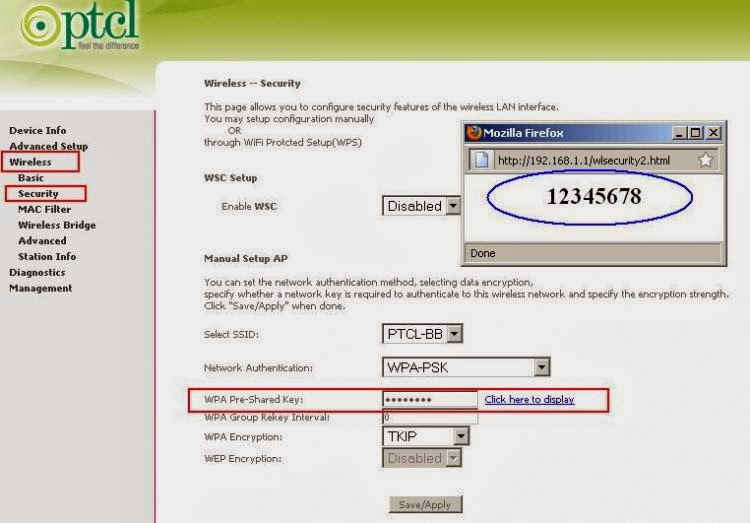
No comments:
Post a Comment